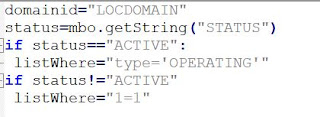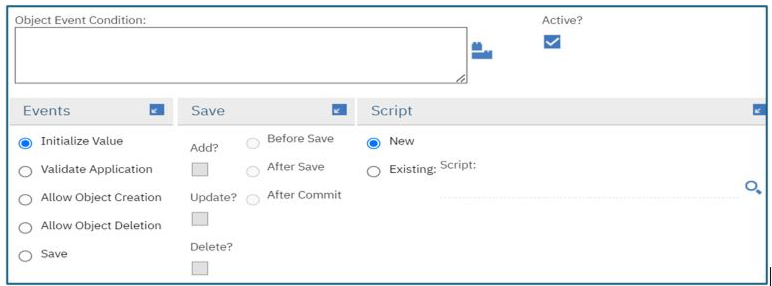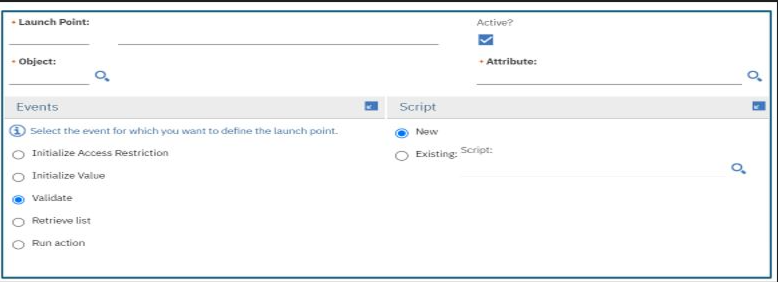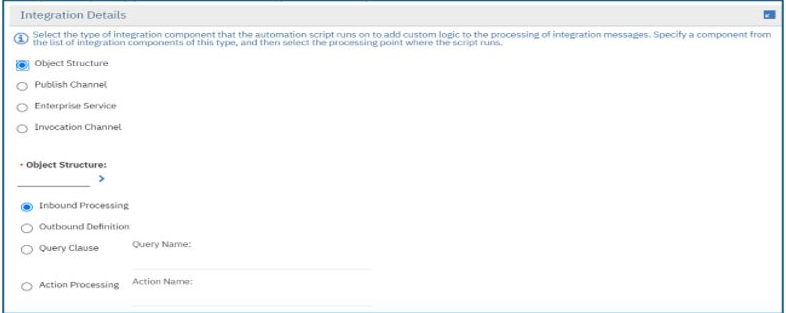In this blog we will talk about workflow designer
application, nodes that are available to create/update workflows and a few
other technical details.
Workflow Designer:
Workflow designer application can be found under System
Configuration à Platform Configuration module. This application is
used to create new workflows, update existing workflows, delete the workflows
etc.
Nodes:
Workflow designer application comes with the following
different nodes to create/update the workflows. I have given a short
description of each of these nodes but for detailed explanation you can
visit IBM Link.
Task Node: Task node is used to
create assignments for the users. Assignment can be created by adding a “Role”
in the task node properties. There must be at least one role added to the task
node. Once an assignment is created, users can see the assignment in their
Inbox/Assignment section on the start center and they can take an appropriate
action from there.
Condition Node: Condition node is used
to check for conditions (such as siteid==”ABS”, amount>1000$ etc.) and
according to the output of the condition (true/false), workflow can be routed
to different nodes. As an example, If the PR amount is 100$, send the approval
to immediate supervisor. If the amount is more than 100$ send it to the Manager
of the immediate supervisor.
Input Node: Also called manual input
node, is used to display multiple options to the user on the screen to take an
action. Example, options such as Approve, Reject, Close. The user will select
one of these options and the workflow will act accordingly.
Subprocess Node: As mentioned in my first
blog, subprocess node is used to add another workflow process inside the main
workflow. An organization may have different units following different
approval processes. A new workflow can be created in such cases and attached to
the subprocess node inside the main workflow. Also, in cases if the main
workflow is getting too complex/unreadable, we can create subprocesses by
splitting the main workflow logically so that overall workflow would become
modular and easy to change.
Wait Node: Wait nodes are used to
halt the workflow and not to proceed ahead unless an event is completed. For
example, you want your PR workflow not to move forward unless PR is APPROVED.
In such scenarios workflow will stay at wait node until PR is APPROVED. Real world example would be, PR is created in DRAFT in Maximo and it is sent to an external system say Oracle for approval. Till the time approval is received, PR workflow will stop at wait node. As soon as approval is received, PR status will change to APPROVED and the workflow will automatically move from wait to node to the next node.
Interaction Node: Interaction nodes are
used to perform certain actions while the workflow is in progress. For example,
display a message on the UI, trigger another workflow, switch to a specific tab
of the application, trigger actions (available under select action and
toolbar), switch to another application from current application etc.
Stop Node: Final node in the
workflow where the process is stopped.
Start Node: First node in the
workflow. You can have ONLY ONE start node in any workflow but can have
multiple stop nodes and other nodes.
Create/Update Workflow:
Business requirements do change every now and then. There
comes a need to create a new or update the existing workflow to accommodate
these change requests. With workflow designer application it is very simple to
create a new version or update an existing one. Below steps can be followed to
create/update the workflow in Maximo.
- To create a new workflow, click on the plus icon at the
top. Also, there is an option “New Process” under Common Actions to create a
new workflow.
- Go to Canvas tab where you will see all the nodes available
in the workflow. Start and stop nodes are added by default.
- Just drag and drop the nodes on the canvas. These nodes are
connected by either positive lines or negative lines. Positive lines are added
by pressing right click and dragging the line to the target node and negative
lines can be added by pressing shift and right click.
- You can add the properties of all the nodes as mentioned in
the IBM Link
- Once all the nodes are added, click on Validate Process,
Enable Process, Activate Process sequentially so that workflow can be
activated.
- If you are adding a sub process in the workflow then that
sub process needs to be validated and enabled ONLY and need not be activated.
- post-production if a need arises to make changes in
existing workflow, you can do it very easily with the help of “Create Process
Revision” option under Common Actions. A new version of the existing workflow
will be created, and you can make changes as per your business requirements.
Once the changes are completed, you can again validate, enable, and activate
the latest revision so that the new version takes effect going forward for all
the newly created records.
Resync:
Sub processes are part of the main
workflow. When a sub process is modified, we need to make sure that the main
workflow knows and accepts the new version of the sub process. For this, the
new sub process needs to be synched with the main workflow. In workflow
designer under More Actions, an option “Resynchronize an Active Workflow” is
available to resync the latest sub process with the main workflow.
Auto-Initiate:
Workflows can be triggered/routed manually or also
automatically. To route the workflow automatically there is an option called
“Set Process to Auto-Initiate” under More Actions. Once this is selected, as
soon as the record is saved for the first time, workflow is triggered. There
are other options as well to trigger the workflow automatically such as
creating escalations, actions etc. but they are not recommended.