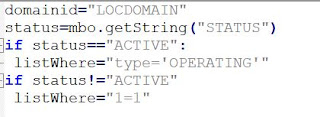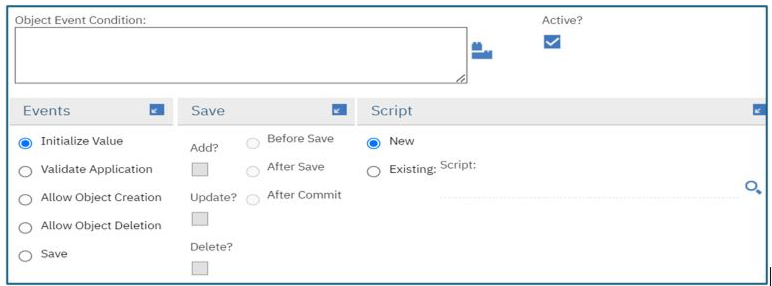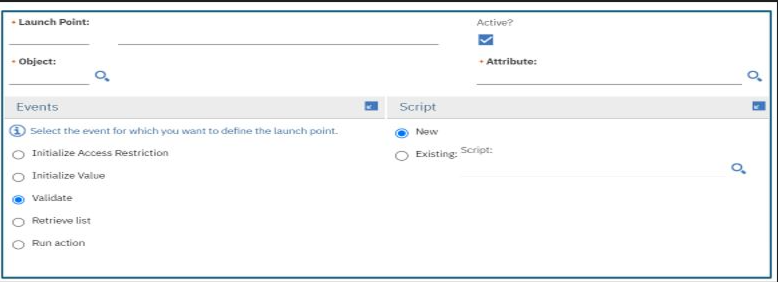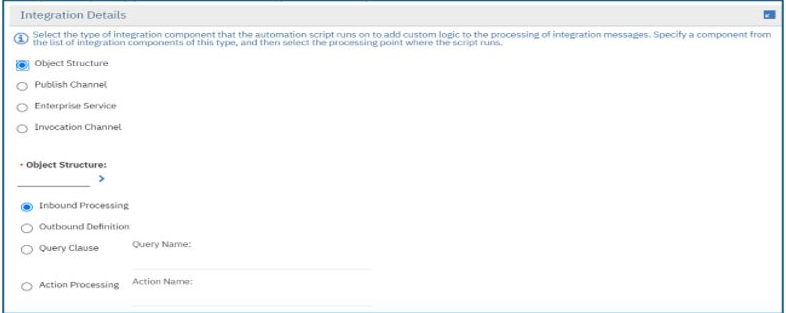IBM Maximo Integration Framework (MIF) is a very powerful tool included as a part of Maximo product which helps in data exchange between Maximo and other external systems. Various protocols can be used to perform this data exchange (REST, XML, Flat Files, IFACE tables, Web services etc.). It is considerably easy to set up these integrations in Maximo because of the availability of ready-to-use components (enterprise service, publish channels, external systems, invocation channels, end points, object structures, JSON API etc.) as compared to any other custom tools which require lot of coding and maintenance. While it is simple to set up integrations in Maximo, there are still quite a few points which need to be considered while designing the integration otherwise the design can get really complex which might lead to considerable effort to develop and maintain in future. Some of the points to think of before starting with the design are below.
It is very important to understand what the business needs are. There are chances that we may not need integration to be set up and instead it could be a one-time data load. Also, it is important to understand what data needs to be exchanged between the two systems (Maximo and external systems) especially when there is any secured/compliance related data. Understand if business needs to get the data in real time or in batches. Based on this, the integration protocol can be decided.
Another important factor is identifying what is the source of truth for any data to be exchanged. Many a times we may end up duplicating the data in the target system because of lack of knowledge around the source of data. Identify the source of data and then proceed with the design.
![]() Decide the frequency of integration:
Decide the frequency of integration:
Decide how frequently the data exchange should happen. One of the factors could be how frequently the data in the source system is updated. There are few data elements such as master data (items, vendors etc.) which are not getting added/updated frequently and so the frequency could be once a day and can be done in a batch integration format. In other scenarios it is critical to get the latest updates from the external systems (like checking item availability from an external system while planning a work order) in real time and is manually triggered.
Generally, most of the enterprises do have middleware (Tibco, MuleSoft etc.) which transforms the data between the two systems. However, Maximo can also help in doing the transformation using scripts/classes and xslt. It is recommended that Maximo should not be used as a data transformation layer as it would increase the load on Maximo server and can cause performance issues. Check what are the options available at enterprise level, what are the capabilities of it and based on that take a decision.
While mapping the fields between Maximo and external systems, make sure to map only required fields and the mapping exercise should be done sitting alongside with business users so that we understand the functionality behind each attribute getting mapped. This will help in including only required fields rather than everything in the world.
One more important aspect of integration design is data volume.
If the data fetched from external systems is huge in volume, it will create
performance issues in the application. In such cases, evaluate options of doing
the integration in batch files or using interface tables. This way the data
processing will be handled in the back end and the impact on the application performance
will be minimal. If data volume is lower, other options such as web services,
rest api’s can be considered.